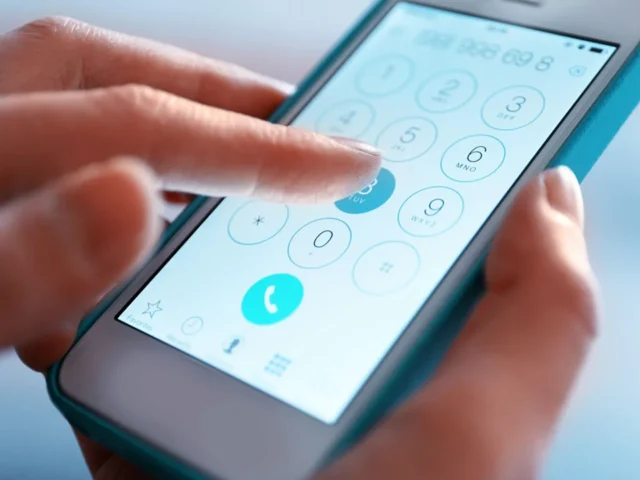When you sign up to ReceptionHQ, you’ll select a phone number to be allocated to your answering service account. This is also known as your Assigned DID (Direct Inward Dialling).
To ensure our receptionists can answer your calls, you need to enable call forwarding to your allocated number.
Who manages your call forwarding?
Setting up call forwarding from your existing business number must be handled by you. We are unable to manage this on your behalf.
The method for setting up a call diversion also differs depending on a couple of things:
- Who your telecommunications provider is
- Whether you want ReceptionHQ to answer all your calls or only the calls that you or your team are unable to answer in-house
You’re always fully in control
In many instances, you can choose between forwarding calls to ReceptionHQ:
- Immediately
- Only if they are not answered within a certain timeframe
- Only if there’s a busy signal
On this page we’ve included call diversion instructions for numerous telecommunications providers, however recommend that you double-check the settings with your provider in case they’ve changed their processes.
Call forwarding options

Immediate call forwarding
When someone calls your business phone number, the call is forwarded straight away to your virtual receptionists.
Having calls forwarded immediately is typically the best solution for most businesses.
After-hours answering only
If you want to continue answering calls in-house during the day, but have after-hours calls answered by ReceptionHQ’s virtual receptionists, you can simply:
- Turn call forwarding on at the start of every business day
- Turn call forwarding off at the end of every business day
Delayed call forwarding
When a call comes in on your business number, you or your team will have the opportunity to answer before it’s diverted to your virtual receptionists.
This is used by businesses wanting a call overflow solution. That is, only having virtual receptionists answer if their in-house team members are too busy to answer, can’t get to the phone for any other reason or are already on another call.
“No answer” diversion
Call forwarding will occur only if the call is not answered within a certain timeframe. Typically this would be between 5 seconds and 30 seconds, depending on your telecommunications provider and your diversion settings.
“Busy signal” diversion
Call forwarding will occur only if your line is already busy.

Call forwarding instructions
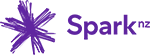
Forwarding from Spark NZ (fibre/wireless)
Ensure you have a Spark landline pack.
To forward all calls immediately: Dial *17# followed by the 10-digit Assigned DID that you want to forward your calls to.
To disable immediate call forwarding: Dial #17#
Delayed call forwarding
To forward calls on busy signal: Dial *15# followed by the 10-digit Assigned DID that you want to forward your calls to.
To disable busy call forwarding: Dial #15#
To forward all calls on “no answer”: Dial *16# followed by the 10-digit Assigned DID that you want to forward your calls to.
To disable “no answer” call forwarding: Dial #16#
Forwarding from Spark NZ mobile services
To forward all calls immediately:
- Open the dialpad on your mobile.
- Enter *21* followed by the 10-digit Assigned DID that you want to forward your calls to, then *11#
- Press Call/Send.
To disable immediate call forwarding: Enter #21**11# then press Call/Send.
Delayed call forwarding
To forward calls on busy signal:
- Open the dialpad on your mobile.
- Enter *67* followed by the 10-digit Assigned DID that you want to forward your calls to, then *11#
- Press Call/Send.
To disable busy call forwarding: Enter #67**11# then press Call/Send.
To forward all calls on “no answer” (after 10 seconds):
- Open the dialpad on your mobile.
- Enter *61* followed by the 10-digit Assigned DID that you want to forward your calls to, then *11*10#
- Press Call/Send.
To disable “no answer” call forwarding: Enter #61**11# then press Call/Send.
To forward all calls only when you have no coverage:
- Open the dialpad on your mobile.
- Enter *62* followed by the 10-digit Assigned DID that you want to forward your calls to, then *11#
- Press Call/Send.
To disable immediate call forwarding: Enter #62**11# then press Call/Send.
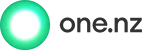
Forwarding from One.NZ
To forward all calls immediately:
- Call *72 followed by the 10-digit Assigned DID that you want to forward your calls to.
- The voice prompt will confirm that it has been activated.
To disable immediate call forwarding: Enter *73 and the voice prompt will confirm that it has been turned off.
Delayed call forwarding
To forward calls on busy signal:
- Call *90 followed by the 10-digit Assigned DID that you want to forward your calls to.
- The voice prompt will confirm that it has been activated.
To disable busy call forwarding: Enter *91 and the voice prompt will confirm that it has been turned off.
To forward all calls on “no answer”:
- Call *92 followed by the 10-digit Assigned DID that you want to forward your calls to.
- The voice prompt will confirm that it has been activated.
To disable “no answer” call forwarding: Enter *93 and the voice prompt will confirm that it has been turned off.

Forwarding from 2Degrees Business Smart Phone
To forward calls immediately, on busy signal or on “no answer”:
- Login to Your2degrees portal.
- Click the cog icon.
- Go to the Call Forwarding Dashboard.
- Select your preferred forwarding option from the dropdown menu.
- When prompted for a forwarding number, enter your 10-digit Assigned DID.
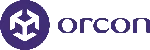
Forwarding from Orcon
To forward all calls immediately:
- Call *72 followed by the 10-digit Assigned DID that you want to forward your calls to.
- The voice prompt will confirm that it has been activated.
To disable immediate call forwarding: Enter *73 and the voice prompt will confirm that it has been turned off.
Delayed call forwarding
To forward calls on busy signal:
- Call *90 followed by the 10-digit Assigned DID that you want to forward your calls to.
- The voice prompt will confirm that it has been activated.
To disable busy call forwarding: Enter *91 and the voice prompt will confirm that it has been turned off.
To forward all calls on “no answer”:
- Call *92 followed by the 10-digit Assigned DID that you want to forward your calls to.
- The voice prompt will confirm that it has been activated.
To disable “no answer” call forwarding: Enter *93 and the voice prompt will confirm that it has been turned off.